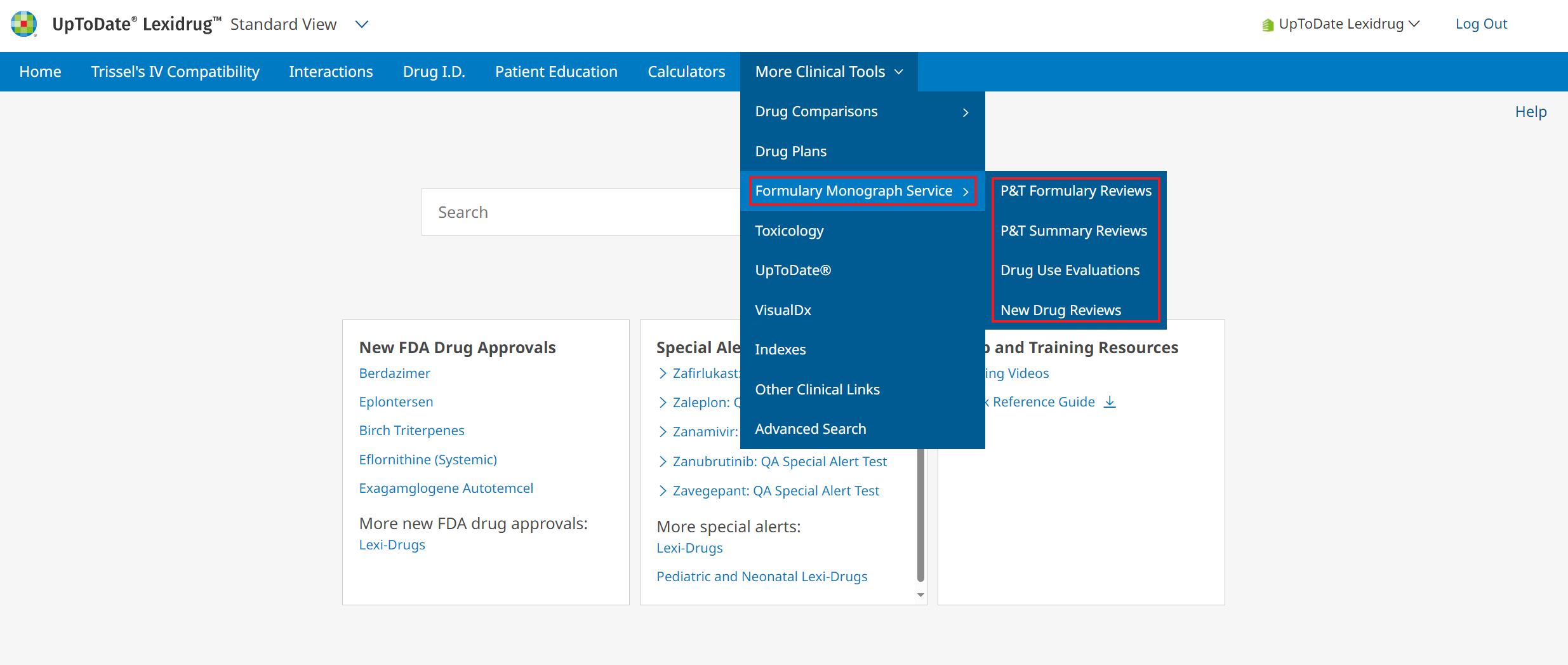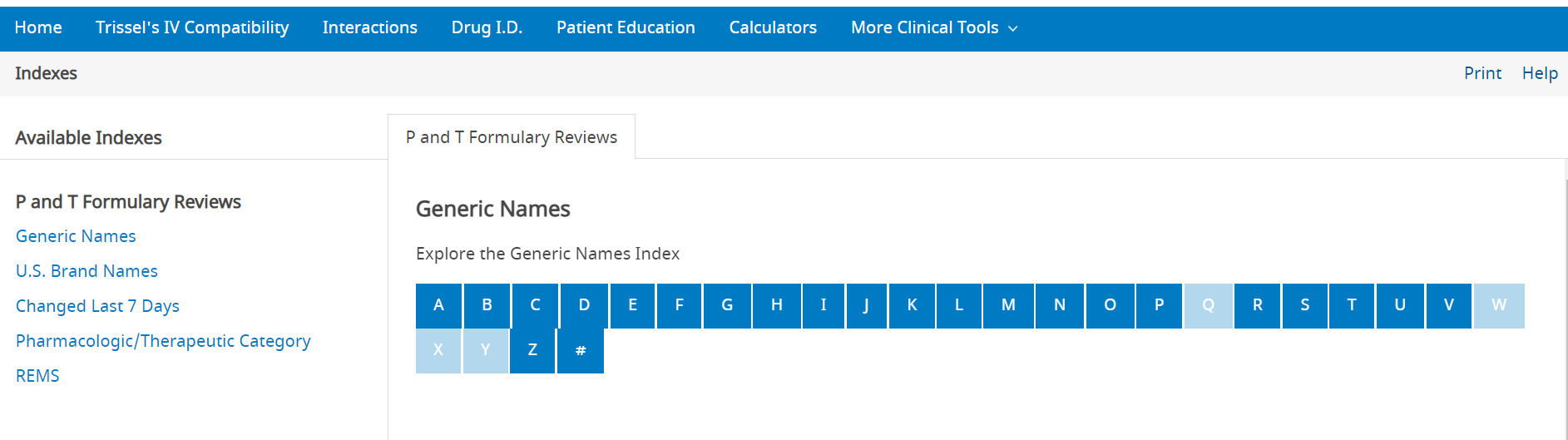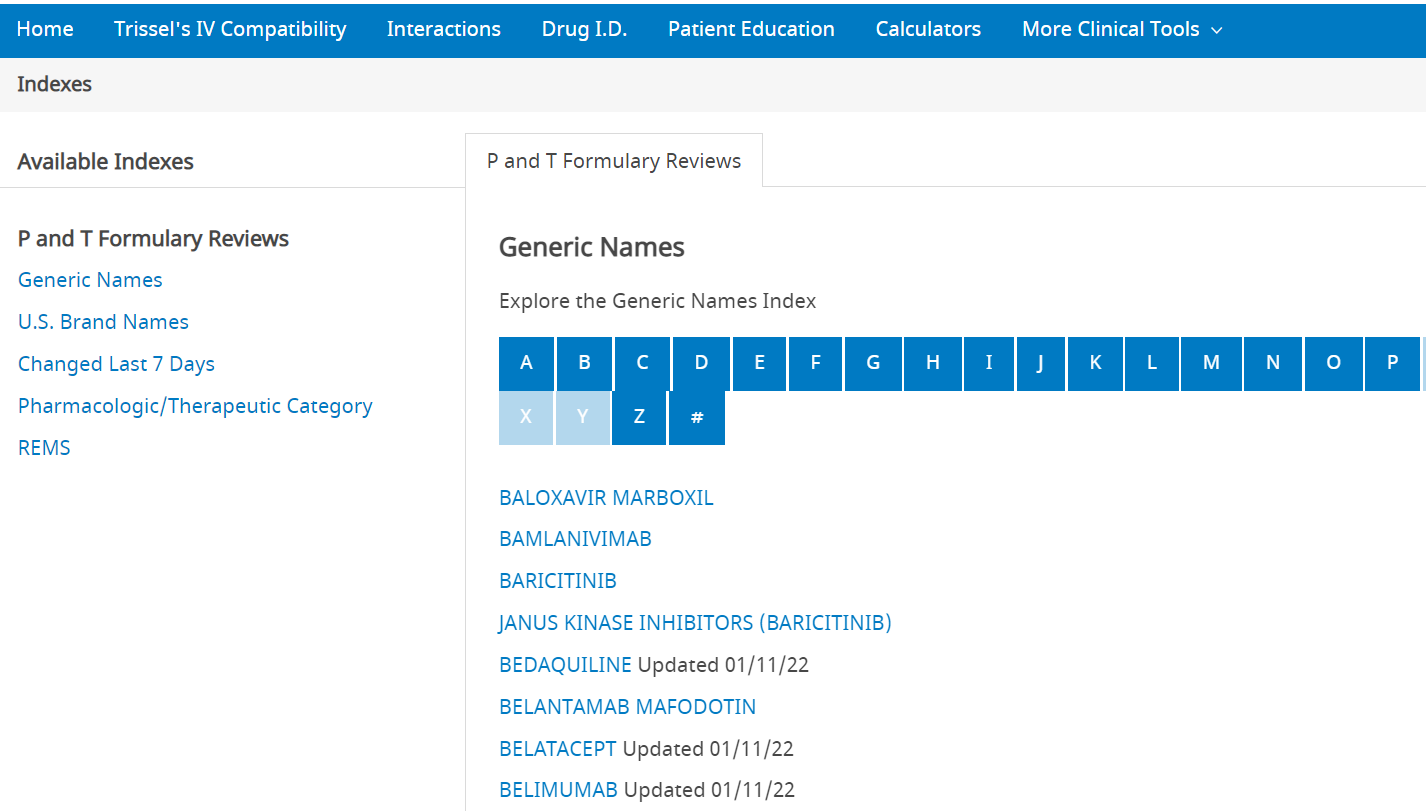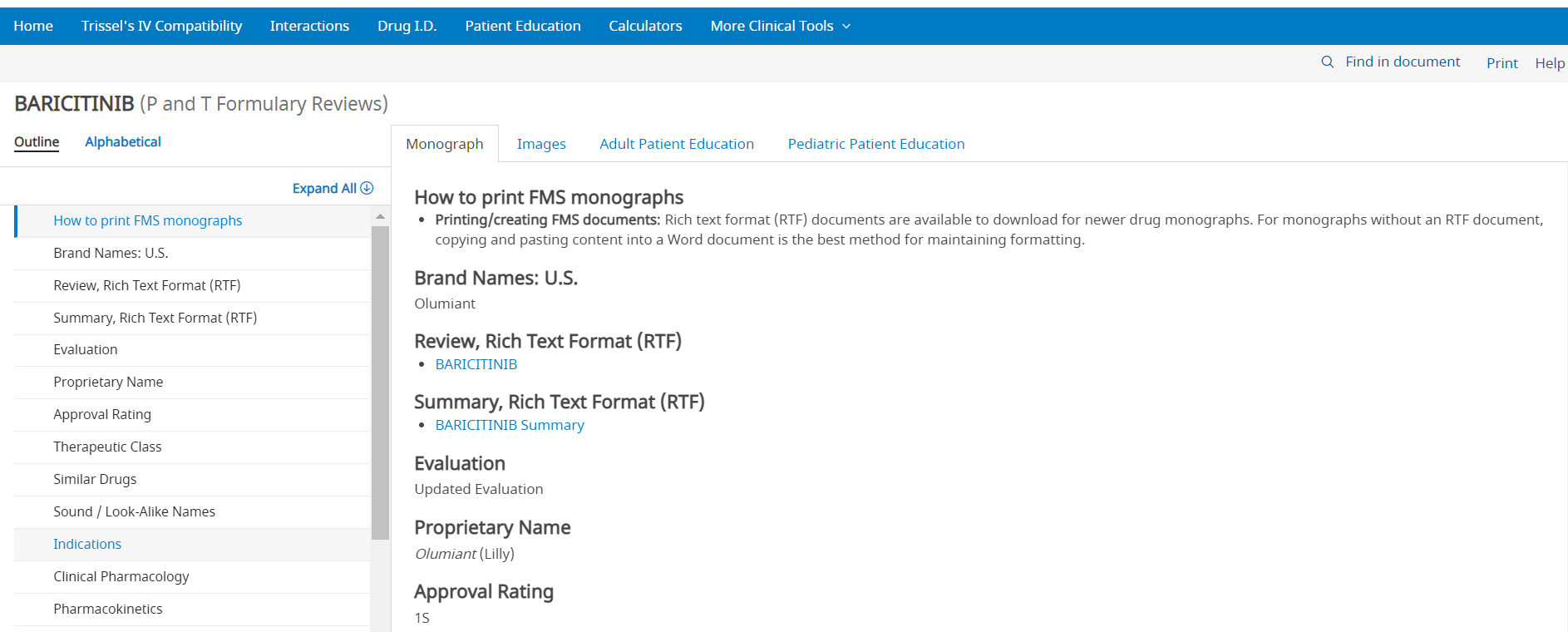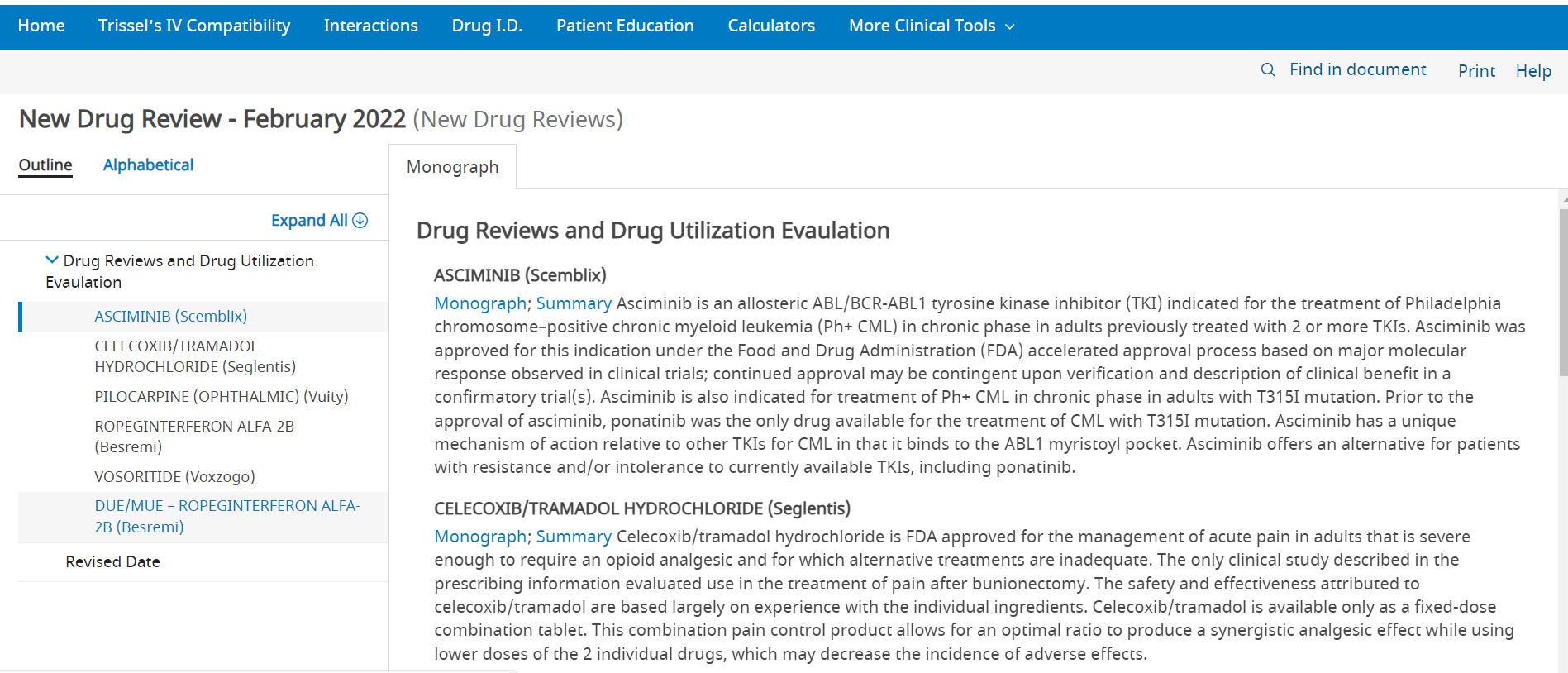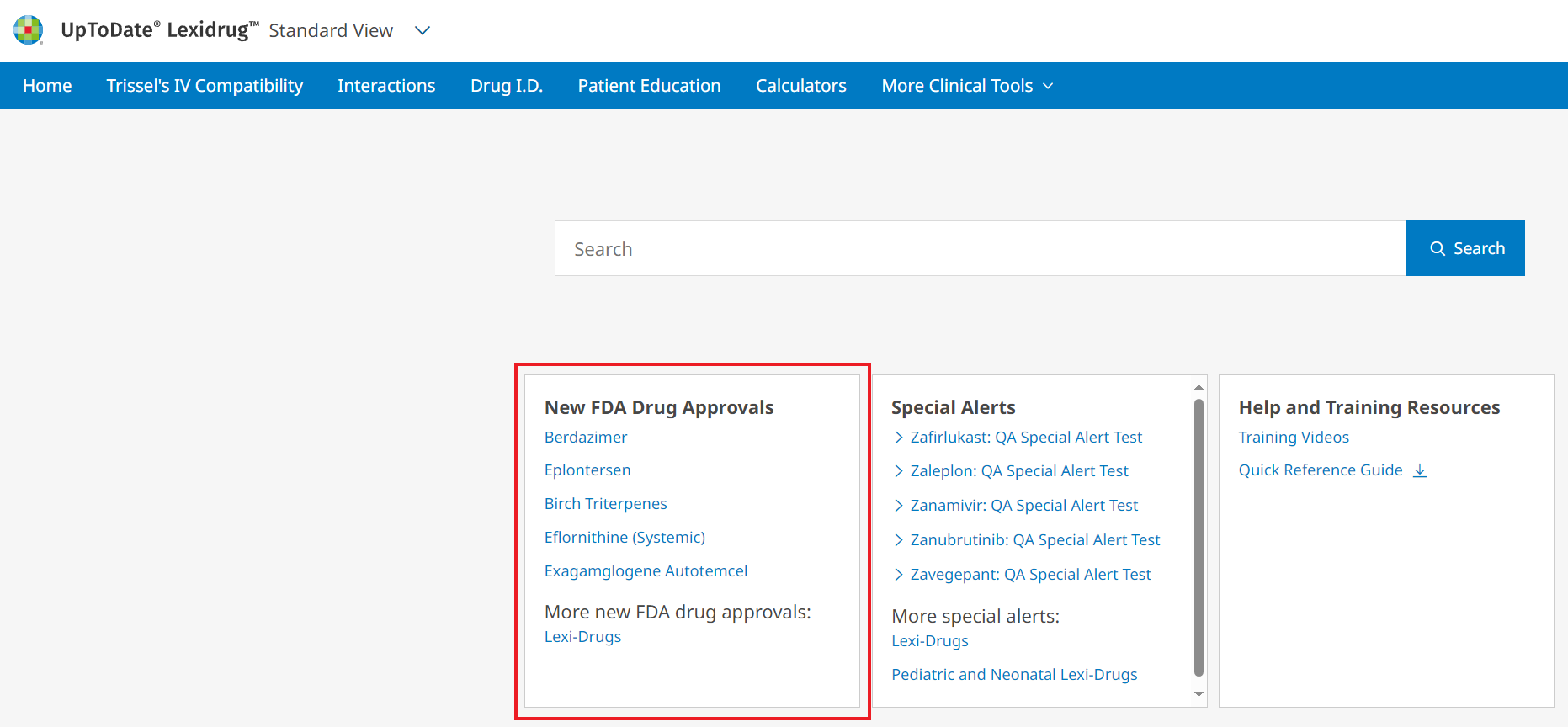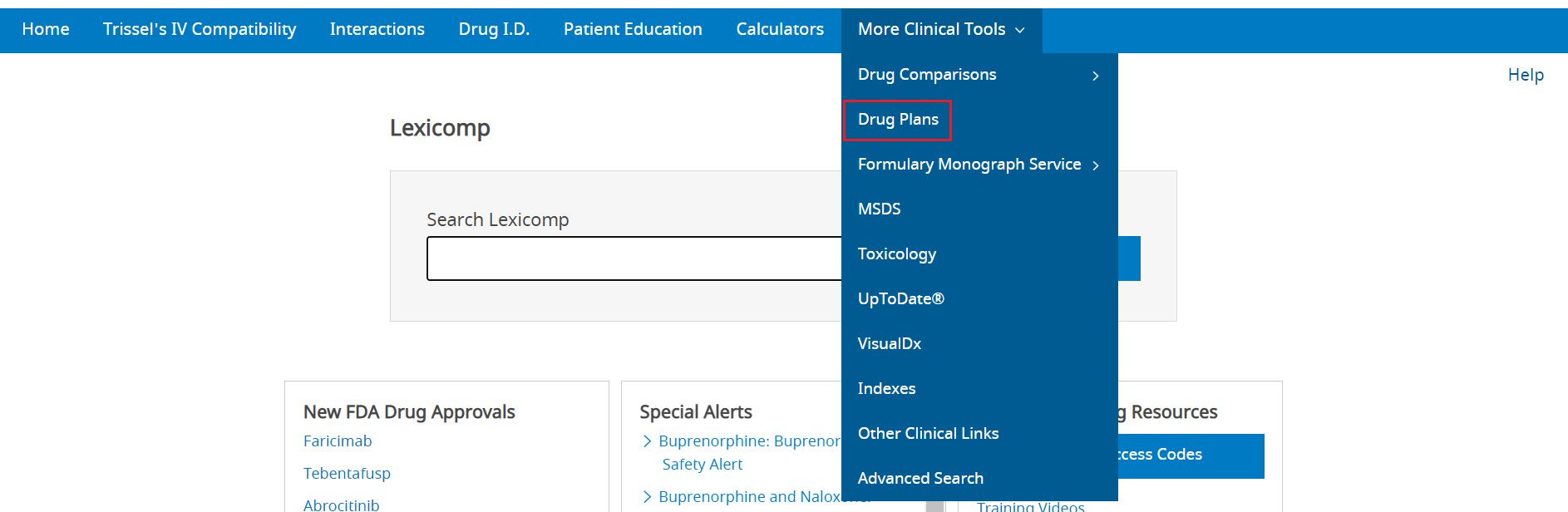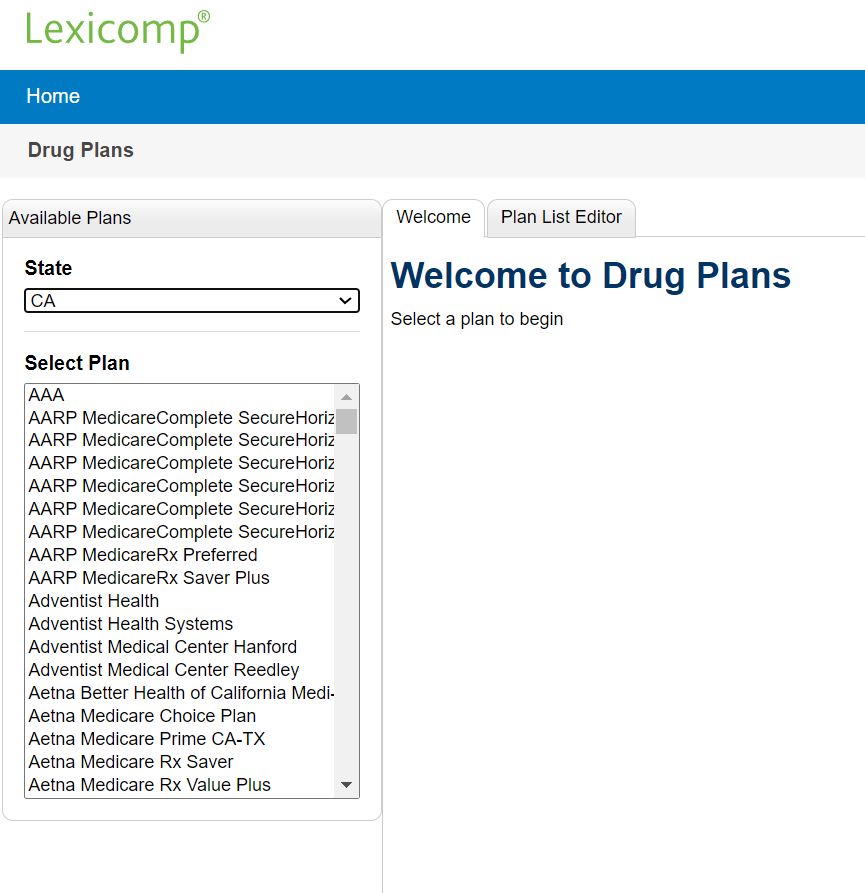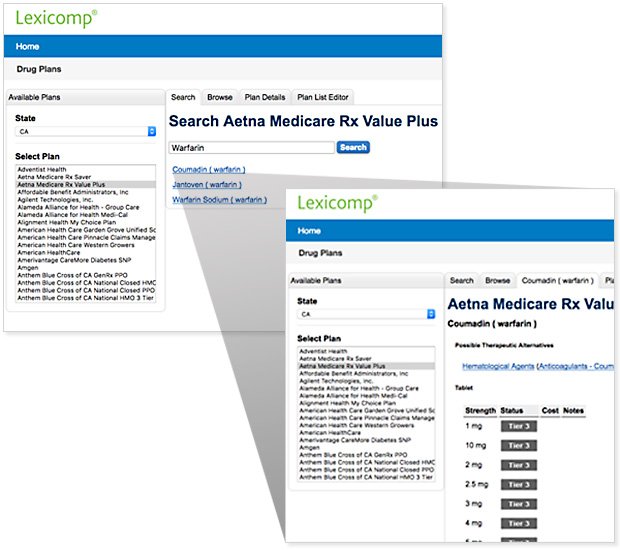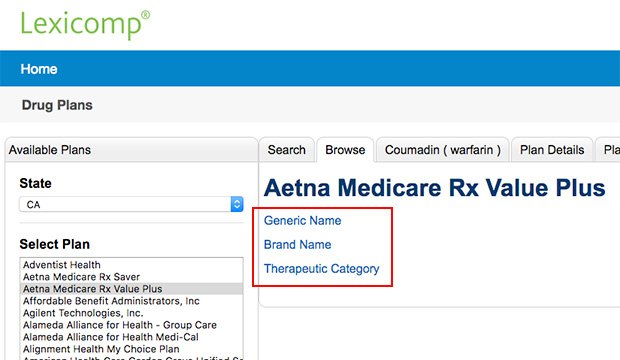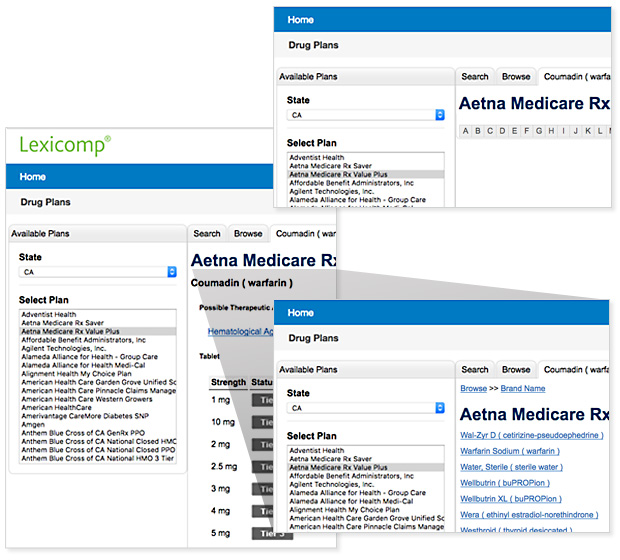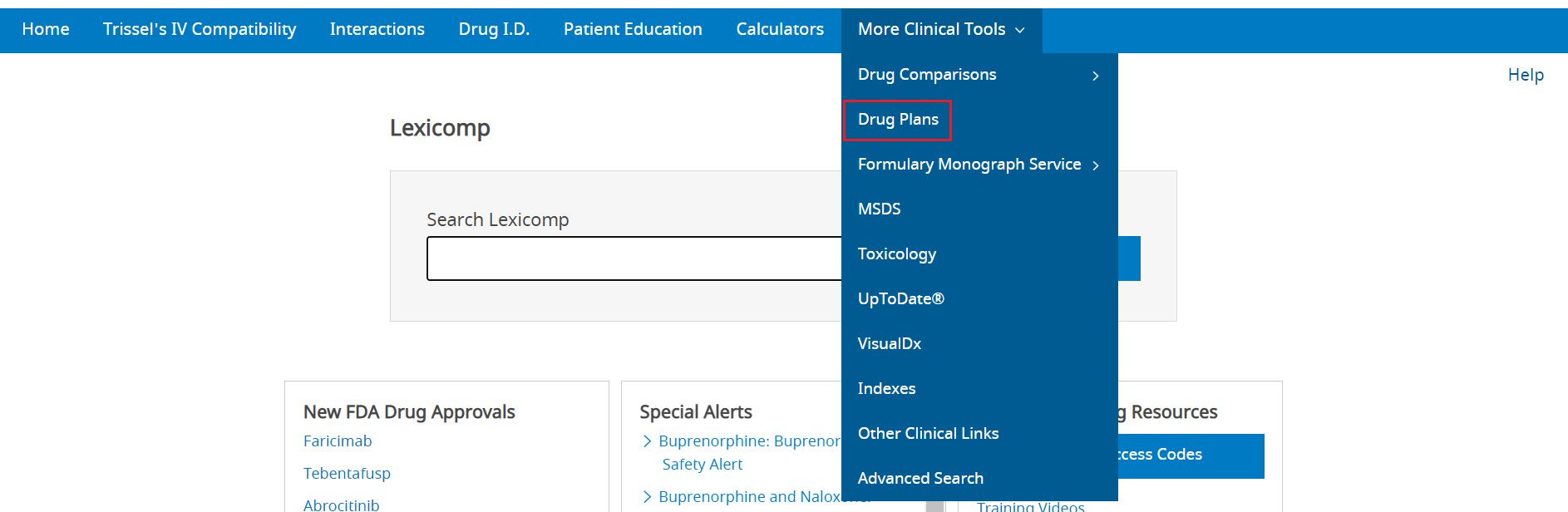
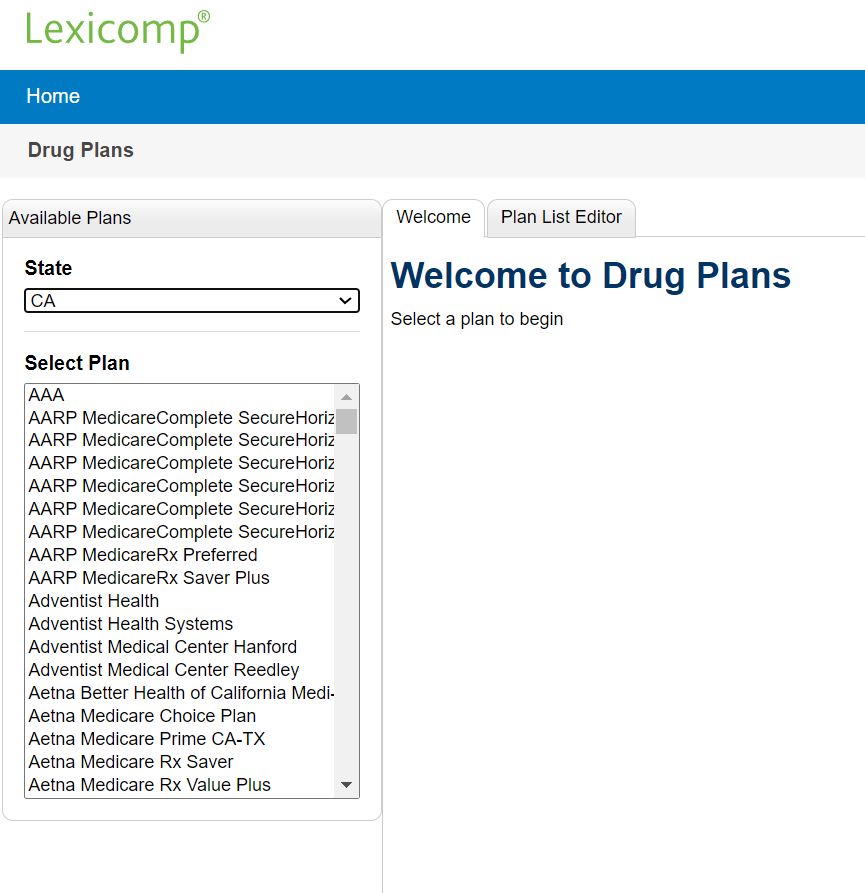
The Drug Plans tool is accessed via the blue tool bar at the top of the screen under the More Clinical Tools heading. It provides the formulary status of medications and other plan-specific information for more than 5,500 prescription drug plans. This application may be customized to limit the plans searched to only those applicable to a given facility or healthcare system. This module is an optional resource within Lexidrug online subscriptions.
To begin, select a plan from the “Select Plan” window. If desired, you can filter the plans that are shown in this window by selecting a state from the drop-down box located directly above the “Select Plan” window. Once a plan has been selected, a search box will display in the right content panel along with several additional tabs across the top. To find a drug, enter a drug name into the search box (brand or generic), or click on the “Browse” tab at the top of the monograph to view an alphabetical listing of choices by generic name, brand name, or therapeutic category.
When using the search method, enter the drug name (brand or generic) into the search box and click the Search button. The results will then display below the search box. To view the drug monograph containing information on the formulary status of the drug, click on the hyperlinked term.
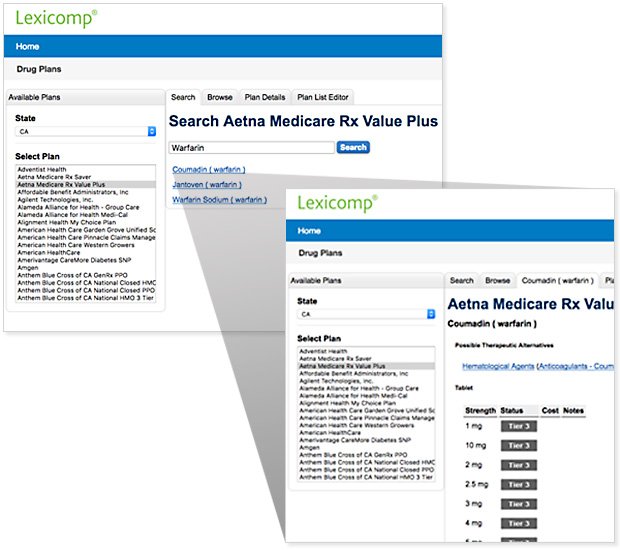
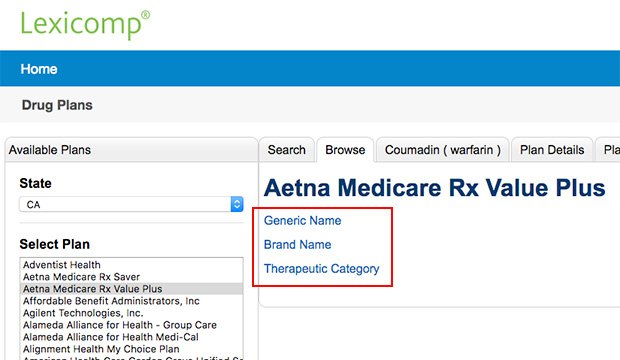
To browse and select the drug from one of the available alphabetical indexes, first click the “Browse” tab at the top of the content panel. This tab will present you with three (3) index options: “Generic Drug Name,” “Brand Drug Name,” and “Therapeutic Category.” Select the desired index, and an alphabetical listing will be presented. Click on a desired letter and further click on the drug/therapeutic category of choice to display the formulary status of the drug.
Once in the formulary monograph, the Strength, Status, Cost (if available) and Notes will be displayed for any available dosage forms. Also, a therapeutic category listing will be displayed as a hyperlink. These links can be used to display other drugs in the given category.
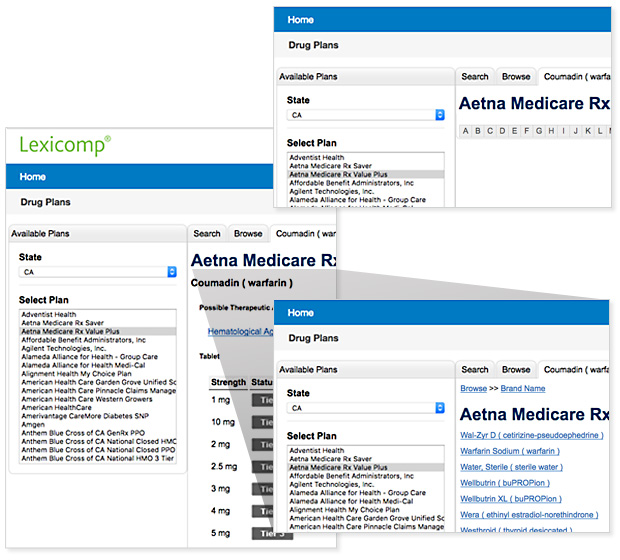
To return to the Lexidrug content, click on the Home button in the top left of the page.